NEW & IMPROVED
Online Banking
Our Online Banking upgrade gives you even more tools to manage your personal finances securely online. There is nothing you need to do and your Online Banking login User ID and Password stay the same.
Read on to learn about the many upgrades in new & improved Online Banking.
New & improved Online Banking has a sleek, updated interface that works on your desktop, laptop, tablet or cell — giving you freedom to do your banking wherever and whenever.
We use the latest authentication technology to continue to keep your online sessions safe and secure. Because of this, you may be prompted to confirm your identity through a one-time security code when you first sign-on to Online Banking after the upgrade.
Some menu options feature improved navigation.
The Account Overview page is the first page clients see after signing on to new & improved Online Banking. This page offers distinct formats designed to give clients the best view of their accounts. Each account is listed with related tasks for easy navigation.
Each account is presented as a card/tile that includes balance information with links to related tasks at the bottom of the card/tile.
You can change to the list view by clicking the list view icon ![]() .
.
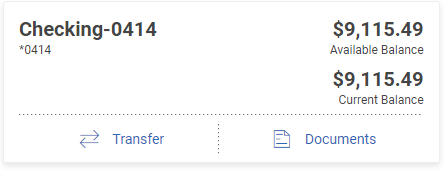
Each account is presented as a row in a table that includes balance information with links to related tasks on the right end of the row.
You can change to the card view by clicking the card view icon ![]() .
.

Online Banking provides clients with the ability to view Statements, Notices & Tax Documents as well as the ability to choose their statement delivery preferences through the Delivery Settings tab.
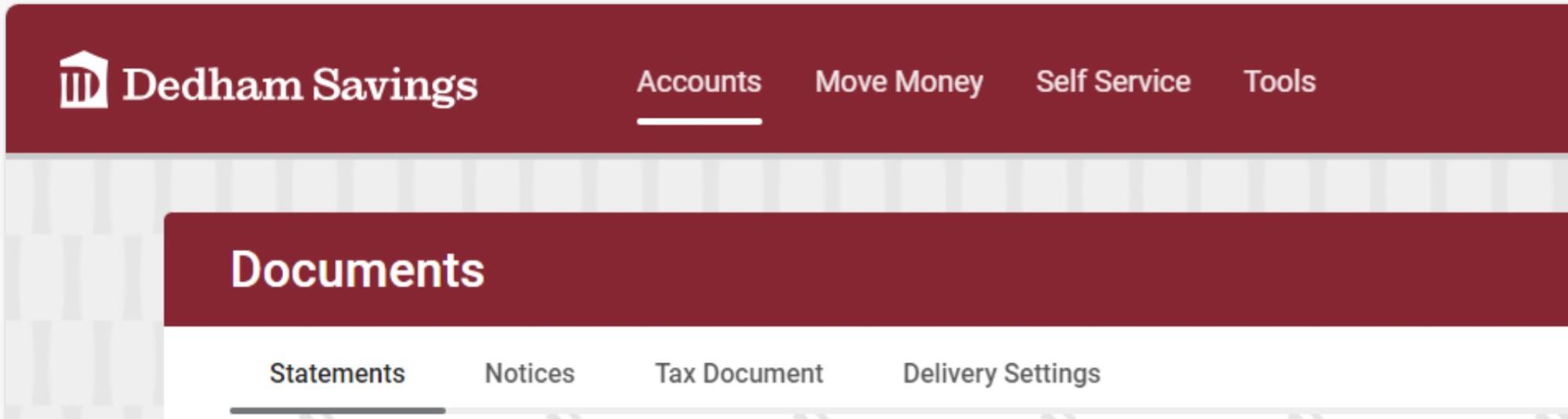
Access completed and pending download transaction requests on the same page where clients submit requests.
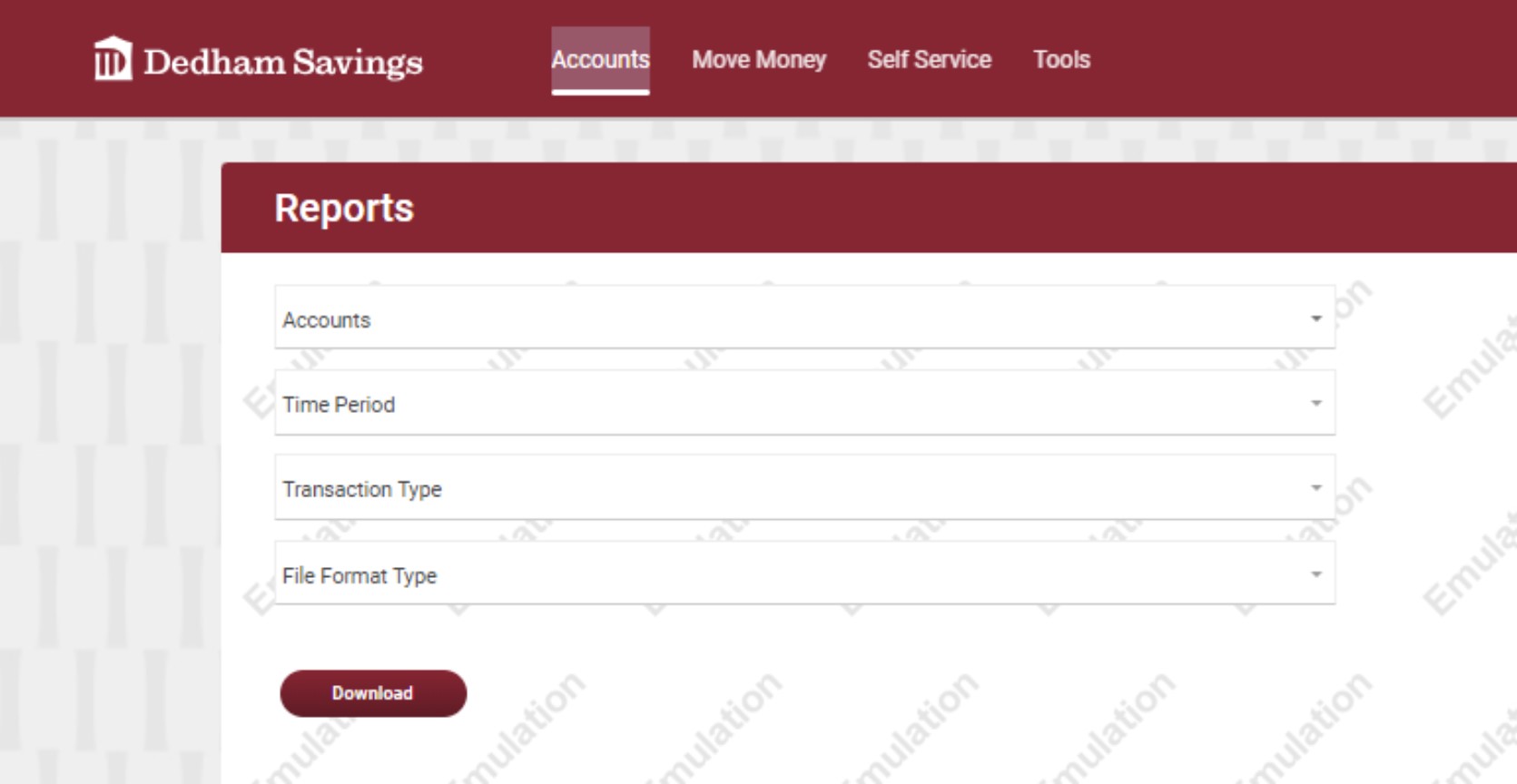
The Move Money menu is where you pay bills, make internal and external transfers, or pay loans. Great news — you can easily transfer funds into and out of Dedham Savings!
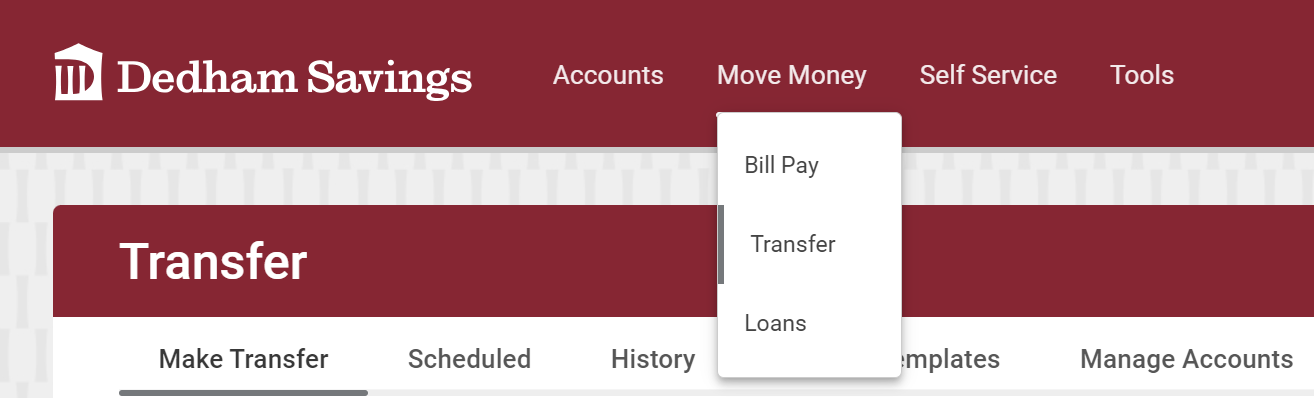
You can pay bills, add new payees and see prior bill payment activity, by selecting the Bill Pay link. Best of all, any existing payees and payments you had set up are available in the new banking experience.
You can select the Transfer link to make an internal or external transfer between your eligible accounts. Here, you can add new external bank accounts to transfer money and view your prior transfer activity.
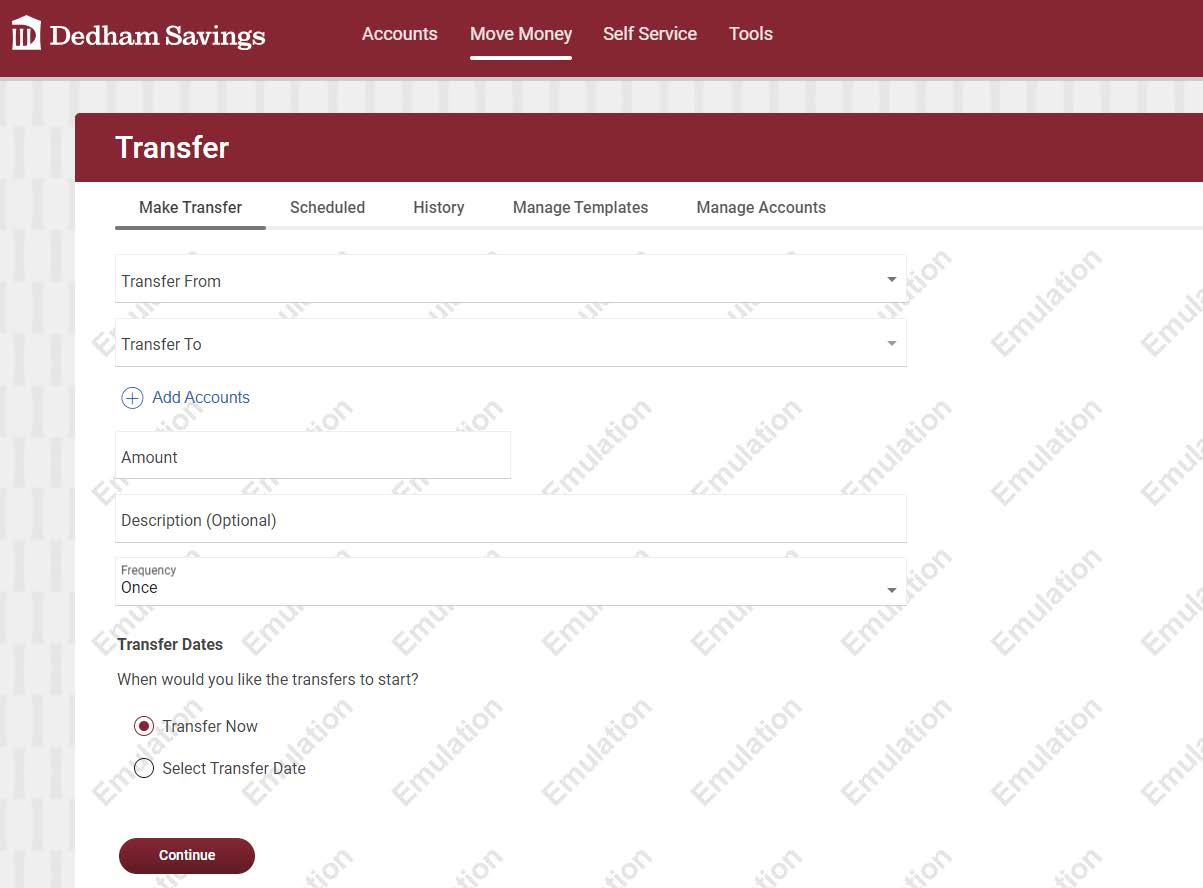
If you have loans with Dedham Savings, you can use the Loans link to draw on a loan or to make a payment to a loan.
Account Maintenance is renamed Self Administration. Use this page to manage your password, email, telephone numbers, and username.
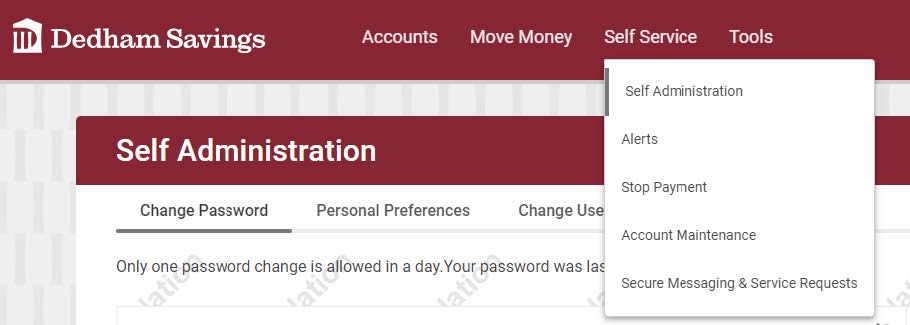
You can view and change your contact information and alert quiet time via the Alerts tab under Self Service. Conversely, the information can be shown by clicking the Show Contact Information link. A Yes/No slide button allows you to easily subscribe to or unsubscribe from certain alerts.

The Secure Messaging page is separated into the following tabs: Compose, Incoming, Sent, Archived, Contact Information, and Service Requests.
Use Compose to reach out to us about any of your Online Banking questions or concerns. Use Incoming to view any of the messages we’ve sent to you. Use Sent to view any of the messages you’ve sent to us. The Archived tab includes any of the messages from us that you’ve chosen to keep. The Contact Information tab is where you find our contact information. Service Requests is where you go to access forms for things like changing your address, order checks, and so on.
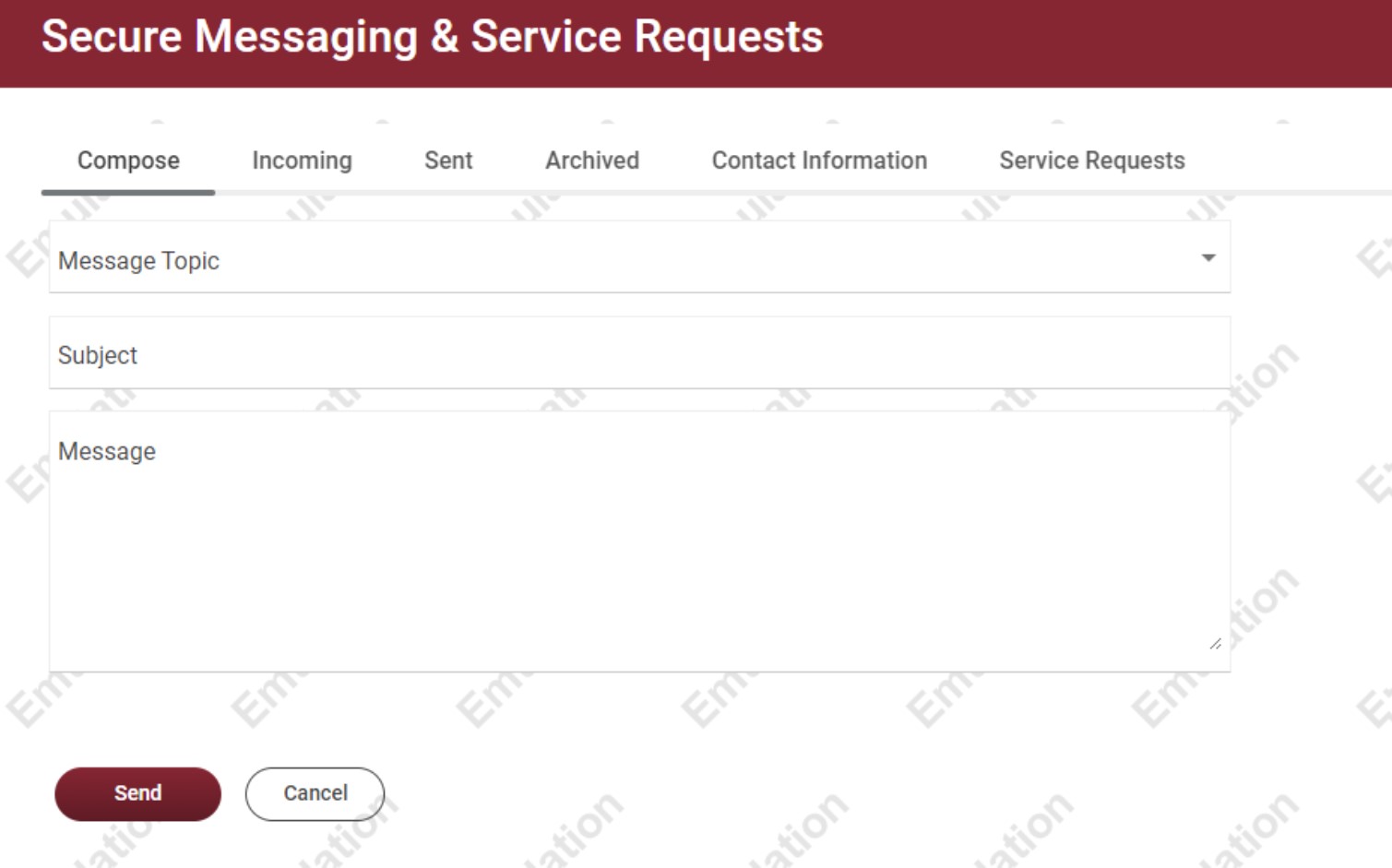
If you have any questions about this upgrade to your Online Banking experience, please Contact Us.
Please note: You are about to leave the Dedham Savings website. Dedham Savings does not endorse or guarantee the products, information, or recommendations provided by linked sites and the Bank is not liable for any products or services advertised in these sites. The linked site may have a different privacy policy or provide less security than our website. We recommend you review these policies on the linked site. Thank you.